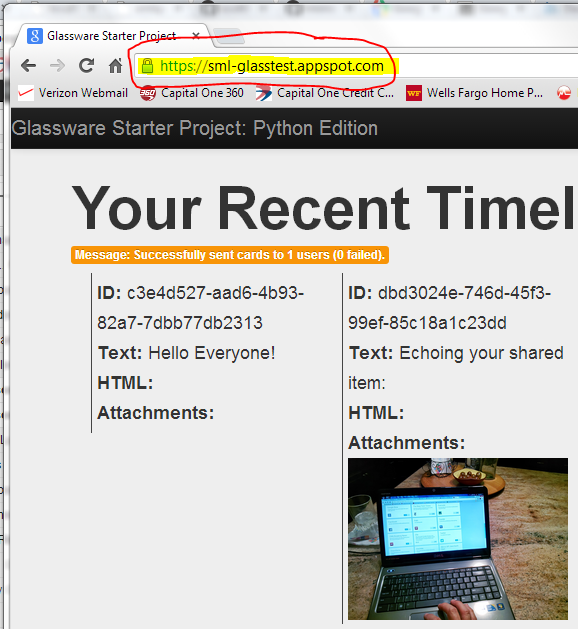As part of that, I came across a couple of boxes of old cassette tapes I have been carting around. Occasionally I'd play Pieces of Eight by Styx or whatnot while in the garage since I have a portable radio / tape player on my workbench. But most of these I have not listened to in 2 decades since getting a state-of-the-art JVC CD player in 1982. What to do?
 |
| My First CD Player! |
But the tapes! Sure I had some commercial stuff and a whole row of Windham Hill stuff, but the treasure was the personal recordings. My precocious daughter reading stories at 3, love recording of my playing my folk songs, some lecture I had given on Practical Project Management. This was the irreplaceable stuff that I wanted to save from the ravages of magnetic deterioration.
So I took down the old dusty Kenwood KX77-CW tape deck I got from my brother Greg (RIP - see the guy in the cap!) and set to work figuring out the best and most efficient process for turning lead (er, Chromium) into gold!
Connecting up is straightforward, just get the RCA out into the "line in" of the computer. Here is a lot more about that. Next, a clean tape player is essential so check out this extensive tutorial. Don't drink the isopropyl alcohol! The best software I found was Audacity. It is open source and has tons of features. I wanted to make MP3 files for upload into my Google Play account, so I also got the MP3 plug-in for Audacity which is called LAME. After the hardware is plugged in and the software is setup, I was ready to rip!
 |
| Audacity on Windows - Bob Seger Live Album, "Nine Tonight: |
- Start Audacity and press play on the tape deck. Turn on monitoring in Audacity so you can hear your cassette playing.
- Set audio levels to peak just under -6 db so you get all the sound but no distortion.
- To do a whole album from tape set the player to auto reverse.
- Press play on tape player and then press record in Audacity.
- You can listen along or go a do something else until the tape is fully played and recorded.
- Save basic metadata of the artist name, album title, year, and genre.
- Save your file as a Project (as an AUP file) to allow editing later. Remember to save the project as you go along!
- Export the raw audio as a WAV file for an uncompressed backup just in case!
- Select a few seconds of 'silence' at the beginning and choose Effect > Noise Removal
- Click the Get Noise Sample button in the Noise Removal dialog box. The dialog will close.
- Press CTRL + A to select all of the audio.
- Choose Effect > Noise Removal, accept the defaults, and click OK.
- Wait for the noise to be removed. This will take a few minutes
- Press CTRL + A to select all of the audio again.
- Click Effect > Normalize, accept the defaults and click OK.
- Wait for the audio to be "normalized". This makes the sound as loud as possible so you don;t have to crank your volume when listening to your new digital file. Normalization will also take a few minutes.
- Zoom out on timeline and delete and 'silence' you do not want in there. Carefully place you cursor at the beginning of each song, press CTRL + B to add a label.
- Type in the name of the track. Repeat for each track. If you don't have the details, Wikipedia is great for getting the exact names of tracks and details your old tape might not have.
- Once you have the file the way you want it, choose File > Export Multiple. This will step through your file and create individual MP3 files for each song, titled with your labels. Make sure you create a folder with the name of the artist first and the album under it (which is what iTunes and Google Music likes) to have you music neatly organized.
- The final step is to add/upload the folder with your new digital files to your music player like iTunes or Windows Media Player or Google Play.
And they sound groovy, man!